 Sarbatori Fericite Tuturor !!! Fie ca toate dorintele sa vi se indeplineasca .. aaa golanilor nu va ganditi la "dorinta" din poza :)) ..hai ca v-am ghicit eu.. oricum sanatate si tot ce va doriti!
Sarbatori Fericite Tuturor !!! Fie ca toate dorintele sa vi se indeplineasca .. aaa golanilor nu va ganditi la "dorinta" din poza :)) ..hai ca v-am ghicit eu.. oricum sanatate si tot ce va doriti!
joi, 24 decembrie 2009
luni, 21 decembrie 2009
BMW e36 Romania Drift Tuning
miercuri, 16 decembrie 2009
Dacia 1400 Sport Drift Spec
Dacia Sport 1400 Drift Spec
Masina originala facuta de la 0 de Daniel Marinescu
Tuning by me LoCo
Credite speciale lui Shake ca mia dat voie sa iau piese de pe o masina de a lui.
Acum poze cu ce mi-a iesit intr-un final
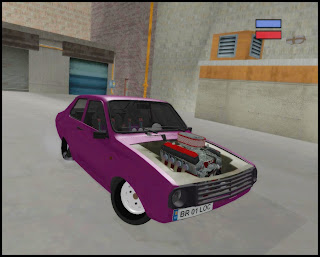
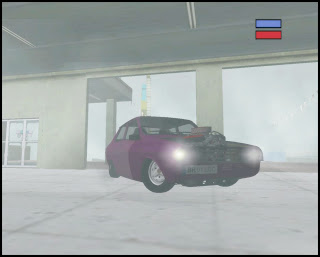
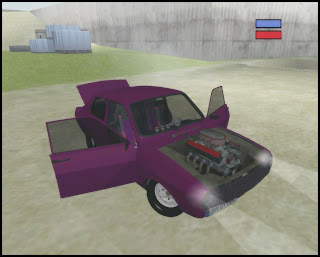
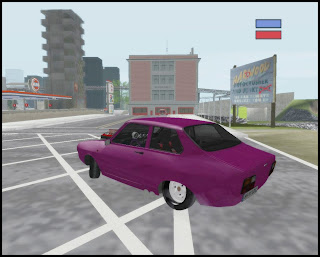






 DOWNLOAD!
DOWNLOAD!
Masina originala facuta de la 0 de Daniel Marinescu
Tuning by me LoCo
Credite speciale lui Shake ca mia dat voie sa iau piese de pe o masina de a lui.
Acum poze cu ce mi-a iesit intr-un final
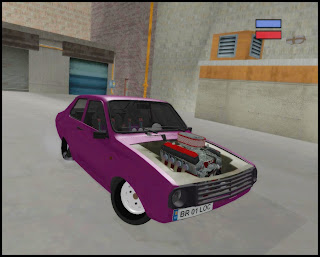
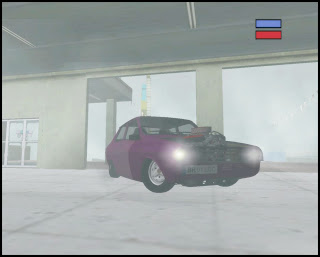
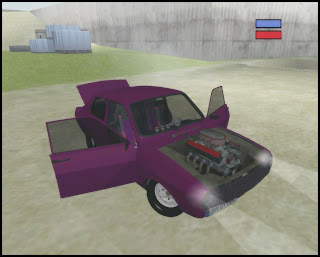
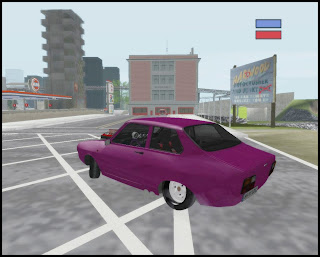






 DOWNLOAD!
DOWNLOAD!
marți, 15 decembrie 2009
Dacia Pickup Pimp My Ride
Am re-evaluat aceasta dacie ...o facusem demult tare cand nu prea stiam eu ce e ala modding...iar acum dupa ce am refacut-o.. uitati cum arata



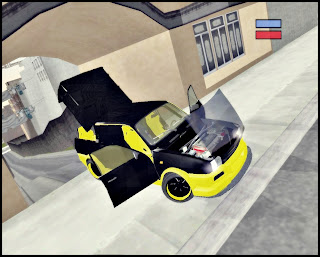


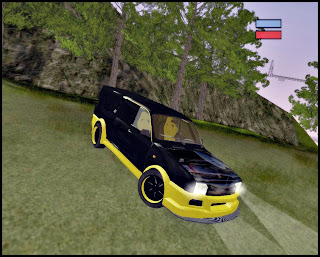
 DOWNLOAD!
DOWNLOAD!




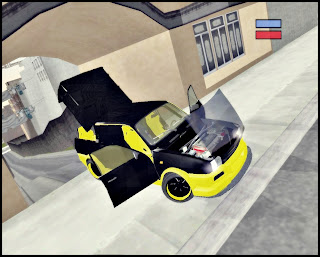


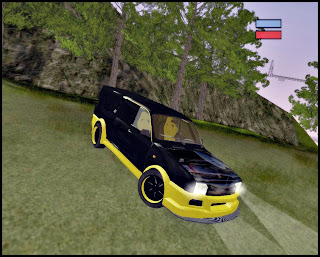
 DOWNLOAD!
DOWNLOAD!
miercuri, 25 noiembrie 2009
miercuri, 4 noiembrie 2009
[Tutorial]Scissors Doors, Gullwing Doors And Suicide Doors
 Many people want to make Lamborghini-style scissor doors. I explain how to make it work in GTA SA. Before you start make sure your doors have default axis orientation for Zmodeler 2. For example if you have imported model from Vice City, GTA 3, Mafia, NFS4 etc. or you make your own car in Zmodeler 1, you must reset axis orientation to all parts. Select Display\Local Axes...\Reset to World.
Many people want to make Lamborghini-style scissor doors. I explain how to make it work in GTA SA. Before you start make sure your doors have default axis orientation for Zmodeler 2. For example if you have imported model from Vice City, GTA 3, Mafia, NFS4 etc. or you make your own car in Zmodeler 1, you must reset axis orientation to all parts. Select Display\Local Axes...\Reset to World.Step1:Left door
In my example I use an imported cheetah.dff
First show your left door. Select Modify\Rotate and expand it's Options box with additional settings.
Select only Rotate Geometry and Rotate Matrix. Unmark rest. Select Z-axis mode in Axes Toolbar in a top of ZModeler. Hold shift and click at the door object (for example “door_lf_ok”) in Right view. The pop-up menu will appear. Check +90 and click OK. The door will rotate vertical.Next hold shift again and click at the door in the Top view. When the pop-up will appear check -90. Now the left door are properly rotated, but it axis doesn’t have proper orientation. So we must fix it.
Step2:Rotate axis (left door)
In this step we will be working only in the Top view. Select Modify\Rotate and check only Rotate Matrix. Select Z-axis mode, hold Shift and when dialog will pop up select +90. When the axis rotate, select Y-axis mode. Then click again with Shift and check again +90. Now the left door is properly positioned and has proper axis orientation.If you have door dummy (door_lf_dummy) you must copy axis orientation from door to dummy. Simple select Display\Local Axes...\Copy. First select at the top “Orientation”, click on the door and move cursor to dummy object (if you have door_lf_ok object you must copy axis to door_lf _dummy). No, it’s not all. We must have new second door dummy. Simple select Create\Copy, check in Interaction “None” and click on say “door_lf_dummy”. Now we have exact copy of door dummy. Find this copy in Objects Browser (same name) and rename it for example “d_lf”. When you do this, click and drag “door_lf_dummy” and drop it at “d_lf”.
Step 3: Right door
Making right door is similar as left, but is different in details. Select Rotate, check same options like in Step 1. Select Z-axis mode, click in right view and check +90. Now, go to the top view, click again and select -90. This is the difference. The door are rotated, so let's go to the next step.
Step 4: Rotate axis (right door)
Select Rotate, check only Rotate Matrix and click on door in Top view. Check -90, then select Y-axis and click once again on door and check -90. Off course you must copy door_rf_dummy and rename it’s copy to say “d_rf”. Read Step 2 for more information.
Some interesting stuff:
If you want to make scissor doors opened vertical and under the angle 45 here is the description.It’ simple. Make all doors like in previous steps. When all is ready, go to the Top view, select Z-axis mode and Rotate. Check only Rotate Matrix. For the left door use value “-45” and for the right “45”. Off course you may use any angle. Don’t forget to copy door axis orientation to all door dummies!
Surely somebody want to make “gullwing doors” like in beautiful Mercedes 300 SL or Delorean. So let’s do this.This seem to be difficult but it’s very easy. You don’t need to rotate door physically, you must only rotate axis. Just rotate left and right door axis in Right view in Z-axis at angle -90. Remember to reset axis orientation before rotate axis and duplicate “door_xf_dummy” for each door!(Step 2 might help). If you have only one door dummy, doors will open incorrectly.
Suicide Doors
This is instruction how to make "suicide" doors:
1.It's recommended to apply Display...\Local Axes...\Reset to Word (with Orientation option selected) to all doors.
2.Select Z-axis mode, then select Modify...\Rotate and check 2 options: Rotate Geometry and Rotate Matrix.
3.Press Shift and click on left door in Right or Left View. When dialog box will appear check "180" degrees.
4.Now, select X-axis mode, then select Modify...\Mirror and check only Mirror Matrix.
5.Click on left door in Right or Left View.
6.Repeat steps 2,3,4 and 5 for the right door and damaged doors.
7.Copy door axes orientation & offset to each door dummy (use Display...\Local Axes...\Copy with Orientation on). To copy offset uncheck "Keep Object" and check "Offset", then copy offset from door to "door_xx_dummy"
8.Create a copy of "door_xx_dummy", (with Interaction: None), rename it and drag&drop "door_xx_dummy" at this dummy copy. Enjoy!
Ex. Picture of Scissors Doors [Daewoo Cielo Dream Tuning]

Ex. Picture of Gullwing Doors [Dacia Logan Tuning]


Tutorial Made By Ikey
Daewoo Cielo Dream Tuning V1
joi, 29 octombrie 2009
miercuri, 28 octombrie 2009
Dacia Logan Tuned
Abonați-vă la:
Comentarii (Atom)






























